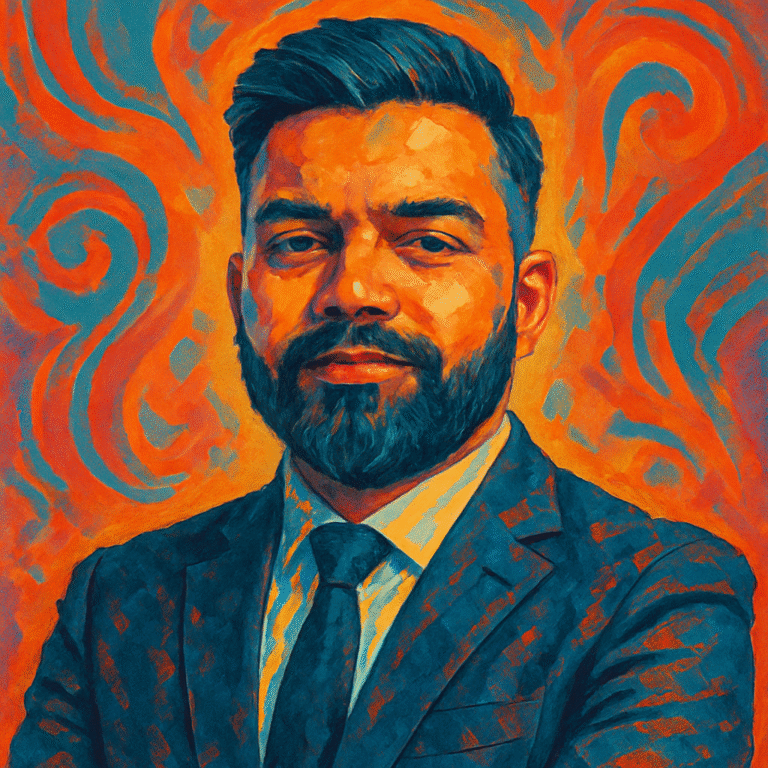| How to open command prompt |
There are several ways to open Command Prompt in Windows:- Run Dialog: Press Win + R to open the Run dialog. Type
cmd and press Enter or click "OK". This is a very quick method. - Start Menu Search: Click the Start button (or press the Win key), type "Command Prompt" or "cmd" into the search bar, and click on "Command Prompt" from the search results.
- Windows Terminal: In modern versions of Windows (like Windows 10 and 11), Windows Terminal may be the default. You can search for "Terminal" in the Start Menu. Command Prompt can be opened as a tab within Windows Terminal.
- File Explorer Address Bar: Open File Explorer, navigate to any folder, then type
cmd in the address bar and press Enter. This will open Command Prompt with the current folder path as the starting directory. - Power User Menu (Windows 10/11): Press Win + X or right-click the Start button. Select "Command Prompt" or "Windows Terminal" (which can then open a Command Prompt profile). Note: In some updates, "Command Prompt" might be replaced by "Windows PowerShell" in this menu by default.
|
| What is prompt engineering |
Prompt engineering is the process of designing, refining, and optimizing input queries (prompts) given to generative Artificial Intelligence (AI) models, such as Large Language Models (LLMs) or image generation models. The goal is to guide the AI to produce the most accurate, relevant, useful, and well-formatted output for a specific task.
Key aspects include:- Clarity and Specificity: Clearly stating the desired outcome and providing precise instructions.
- Context Provision: Supplying relevant background information or data that the AI needs to understand the request.
- Role Definition: Instructing the AI to adopt a certain persona or role (e.g., "Act as a travel guide").
- Format Specification: Defining the structure of the desired output (e.g., list, JSON, table, summary, specific number of paragraphs).
- Constraint Setting: Imposing limitations like length, style, tone, or topics to avoid.
- Example Provision (Few-shot prompting): Giving one or more examples of the desired input-output pattern.
- Iterative Refinement: Testing prompts, analyzing the AI's responses, and iteratively improving the prompt for better results. It's a crucial skill for effectively leveraging the capabilities of generative AI.
|
| How to best prompt O1 |
Assuming "O1" refers to a generic advanced AI model, the best practices for prompting effectively generally include:- Clearly State Your Goal: Be explicit about what you want the AI to achieve. Don't assume it knows your intent.
- Supply Relevant Context: Provide necessary background information. The more relevant context the AI has, the better it can tailor its response.
- Specify Output Format: If you need the output in a particular structure (e.g., bullet points, a table, JSON, a specific number of paragraphs), clearly state this.
- Set the "Temperature" (if applicable): For some models, a temperature parameter controls randomness. Lower values (e.g., 0.2–0.7, as suggested) make the output more focused, deterministic, and suitable for factual or analytical tasks. Higher values encourage more creative or diverse responses.
- Iterate and Refine: Prompting is often an iterative process. Start with a basic prompt, review the output, and then refine your prompt by adding more detail, constraints, or examples until you get the desired result.
- Be Concise but Comprehensive: While AI models can handle long prompts, try to be as concise as possible while still providing all necessary information. Avoid ambiguity.
- Use Constraints: Guide the AI by setting boundaries, such as desired length, tone (e.g., formal, friendly), or specific information to include or exclude.
- Consider a Persona: You can ask the AI to adopt a specific role (e.g., "You are an expert historian...").
The advice that "O1 rewards concise, constraint-driven prompts" is excellent general advice for many AI models. |
| How to go to a different drive in command prompt |
To switch to a different drive in the Windows Command Prompt, simply type the drive letter followed by a colon (:) and press Enter.- For example, to switch from the current drive (e.g.,
C:) to the D: drive, type: D: and press Enter. - The prompt will then change to reflect the new current drive, for example,
D:\>. - Ensure the drive exists and is accessible. If you try to switch to a non-existent drive or an empty drive bay (like a DVD drive with no disc), you might get an error like "The system cannot find the drive specified."
|
| How do I open command prompt |
There are several ways to open Command Prompt in Windows:- Run Dialog: Press Win + R to open the Run dialog. Type
cmd and press Enter or click "OK". - Start Menu Search: Click the Start button (or press the Win key), type "Command Prompt" or "cmd" into the search bar, and click on "Command Prompt" from the search results.
- Windows Terminal: In modern versions of Windows (like Windows 10 and 11), Windows Terminal may be the default. You can search for "Terminal" in the Start Menu. Command Prompt can be opened as a tab within Windows Terminal.
- File Explorer Address Bar: Open File Explorer, navigate to any folder, then type
cmd in the address bar and press Enter. This will open Command Prompt with the current folder path as the starting directory.
|
| How many ChatGPT-4o prompts is 20 dollars |
This calculation depends on the current pricing for ChatGPT-4o tokens and the average number of tokens per prompt. The original information states a rate of "$5 per 1 million tokens (May 2025 rate)" and an average of "50 tokens per prompt".
Let's break down the calculation based on these figures:- Tokens per dollar: If $5 buys 1,000,000 tokens, then $1 buys 1,000,000 / 5 = 200,000 tokens.
- Total tokens for $20: $20 would buy 20 * 200,000 = 4,000,000 tokens.
- Number of prompts: If one prompt averages 50 tokens, then 4,000,000 tokens would allow for 4,000,000 / 50 = 80,000 prompts.
So, based on the May 2025 rate of $5 per million input tokens and an average of 50 tokens per prompt, US$20 would allow for approximately 80,000 prompts.
Important Considerations:- Pricing Changes: AI model pricing is subject to change. Always refer to the official OpenAI pricing page for the most current rates.
- Input vs. Output Tokens: Pricing models often differentiate between input tokens (tokens in your prompt) and output tokens (tokens in the AI's response). The $5 per million tokens might specify input or output, or a combined rate. The original answer implies input tokens.
- Prompt Complexity: The "average 50 tokens" is an estimate. Actual token count per prompt can vary significantly based on length and complexity.
- Taxes: The cost does not include any applicable taxes.
|
| What does prompt mean |
The word "prompt" can have several meanings depending on the context:- As a Noun:
- A cue or reminder given to an actor or speaker.
- An instruction or question given to a computer system (especially an AI or a command-line interface) to elicit a response or action. For example, the
C:\> in Command Prompt is itself a prompt, indicating the system is ready for a command. - Something that serves to suggest or inspire a particular action or train of thought (e.g., a writing prompt).
- As a Verb (to prompt):
- To cause or encourage someone to say or do something.
- To give a cue to an actor or speaker.
- To (of an event or fact) cause or bring about (an action or feeling).
- As an Adjective (prompt):
- Done without delay; immediate.
- (Of a person) acting without delay.
In the context of AI and computing, "prompt" as a noun (an instruction) and "prompting" as a verb (the act of giving that instruction) are most common. |
| What is a prompt |
In general terms, a prompt is an instruction, question, or cue given to a system (like an AI model or a command-line interface) or a person to elicit a specific response, action, or thought process.
Examples:- AI Prompt: "Write a short story about a robot who discovers music."
- Command Prompt (interface): The blinking cursor after
C:\Users\YourName> is a prompt, indicating the system is waiting for your command. - Writing Prompt: "Describe your earliest memory."
- Software Prompt: A dialog box asking "Do you want to save your changes?"
The effectiveness of a prompt often lies in its clarity, specificity, and the context it provides. |
| How to change directory in command prompt |
To change the current directory (folder) in the Windows Command Prompt, you use the cd (Change Directory) command.
Here's how:- Basic Syntax:
cd [drive:][path] or cd [directory] - Navigate to an absolute path: To go to a specific folder, type
cd followed by the full path. For example, to go to C:\Users\YourName\Documents, you would type:
cd C:\Users\YourName\Documents
If the path contains spaces, enclose it in double quotes:
cd "C:\Program Files\My Application" - Navigate to a subdirectory: If you are in
C:\Users\YourName and want to go into the Documents subfolder, you can type:
cd Documents - Move up one level (to the parent directory): Use
.. (two periods).
cd .. - Go to the root directory of the current drive: Use a backslash
\.
cd \
This will take you to, for example, C:\ if you are on the C drive. - Change drive and directory simultaneously (less common for `cd` alone): Typically, you first change the drive (e.g.,
D:) and then use cd. However, cd /d [drive:][path] can be used to change the current drive and directory in one step. For example:
cd /d D:\Backup\Photos - View current directory: Simply typing
cd without any arguments will display the current directory path.
Tip: Use the Tab key for auto-completion of directory and file names as you type them. |
| How to get Ark Ascended command prompt |
To access the command console (often referred to as the command prompt) in the game Ark: Survival Ascended, you typically need to:- Launch Ark: Survival Ascended.
- In-game, press the tilde key ` or ~. This key is usually located below the Esc key and above the Tab key on most QWERTY keyboards. This should open the console window at the bottom or top of the screen.
- Enter Commands: Once the console is open, you can type various commands.
- Many commands require administrator privileges. To enable these, you might first need to enter an admin password if the server is protected, using a command like
EnableCheats <password> or SetCheatPlayer true for single-player/local host. - Common admin commands include things like
God (invincibility), Fly (allows flying), Ghost (noclip), GiveItem, etc.
Note:- The exact key to open the console can sometimes vary based on keyboard layout or game settings.
- Using admin commands on multiplayer servers where you are not an administrator is generally not possible unless cheats are enabled by the server owner.
- Always be cautious when using commands, as some can significantly alter your game state.
|
| How to open in command prompt |
To open a file or a URL using its default associated program from the Command Prompt, you can use the start command.- Open a file: Type
start followed by the filename (including its path if it's not in the current directory).
Example: start report.docx (opens report.docx in Microsoft Word, if it's the default program for .docx files).
Example: start C:\Users\YourName\Pictures\photo.jpg - Open a folder in File Explorer: To open the current directory in File Explorer, type:
start . (the dot represents the current directory)
To open a specific folder:
start C:\Users\YourName\Documents - Open a URL in the default web browser: Type
start followed by the web address.
Example: start https://www.google.com - Run an executable: You can also use
start to launch an application.
Example: start notepad.exe
Sometimes, just typing the executable name (e.g., notepad.exe) is enough if it's in the system's PATH. Using start can be beneficial as it often runs the program independently of the Command Prompt window, allowing you to continue using the prompt.
|
| How to run command prompt as administrator |
Running Command Prompt as an administrator (also known as with elevated privileges) is necessary for tasks that require system-level changes or access to protected files and settings. Here are several ways to do it:- Start Menu Search:
- Click the Start button or press the Win key.
- Type "Command Prompt" or "cmd".
- In the search results, right-click on "Command Prompt".
- Select "Run as administrator" from the context menu.
- Run Dialog (with keyboard shortcut):
- Press Win + R to open the Run dialog.
- Type
cmd. - Instead of pressing Enter, press Ctrl + Shift + Enter simultaneously.
- Power User Menu (Win + X):
- Press Win + X or right-click the Start button.
- Select "Command Prompt (Admin)" or "Windows Terminal (Admin)". If you choose Terminal (Admin), you can then open a Command Prompt profile within it. (Note: This option might show "Windows PowerShell (Admin)" by default in some Windows versions/configurations).
- Task Manager:
- Press Ctrl + Shift + Esc to open Task Manager.
- If you see a simplified view, click "More details".
- Go to "File" menu > "Run new task".
- Type
cmd. - Check the box that says "Create this task with administrative privileges."
- Click "OK".
In all cases, you will likely see a User Account Control (UAC) prompt asking for permission. Click "Yes" to proceed. The title bar of the Command Prompt window will usually indicate "Administrator: Command Prompt" when running with elevated privileges. |
| How to open C prompt |
If by "C prompt" you mean navigating to the root directory of your C: drive (i.e., C:\) within an already open Command Prompt window, here's how:- Open Command Prompt using any of the methods described previously.
- Check your current drive: The prompt will show your current location (e.g.,
C:\Users\YourName> or D:\Work>). - Switch to C: drive (if not already there): If your current prompt shows a different drive letter (like
D:\>), first switch to the C: drive by typing:
C:
and press Enter. Your prompt should now start with C:. - Navigate to the root of C: drive: Type the command
cd \ (change directory to root) and press Enter.
cd \
This command tells Command Prompt to go to the root directory of the current drive.
Your prompt should now display C:\>, indicating you are at the root of the C: drive.
If you mean opening Command Prompt and having it start directly in C:\, some methods (like opening from File Explorer when in C:\) might do this, but the most reliable way is to open Command Prompt and then use C: (if needed) followed by cd \. |
| How to run command prompt as admin |
This is the same as "How to run command prompt as administrator." Running Command Prompt as an admin (administrator) grants elevated privileges for system-level tasks. Here are the common methods:- Start Menu Search: Type "cmd" or "Command Prompt", right-click the result, select "Run as administrator".
- Run Dialog Shortcut: Press Win+R, type
cmd, then press Ctrl+Shift+Enter. - Power User Menu: Press Win+X, select "Command Prompt (Admin)" or "Windows Terminal (Admin)".
You'll need to confirm the User Account Control (UAC) prompt. The window title will typically indicate it's running in administrator mode. |
| How to use Koios AI image generator prompts |
Using prompts for an AI image generator like Koios (or similar platforms such as Midjourney, DALL-E, Stable Diffusion) involves describing the image you want to create in text. Effective prompting often includes:- Subject: Clearly define the main person, animal, object, or scene. (e.g., "a majestic lion," "a futuristic cityscape," "a serene forest path").
- Style: Specify the artistic style. (e.g., "photorealistic," "impressionist painting," "anime style," "pixel art," "watercolor," "3D render").
- Colors: Describe the color palette or mood. (e.g., "vibrant neon colors," "monochromatic blue tones," "warm sunset hues," "dark and moody").
- Composition & Camera Angle: Detail the viewpoint or layout. (e.g., "wide angle shot," "close-up portrait," "low angle view," "bird's eye view," "symmetrical composition").
- Lighting: Describe the lighting conditions. (e.g., "golden hour lighting," "dramatic studio lighting," "moonlit night," "soft natural light").
- Details & Modifiers: Add specific elements, textures, or qualities. (e.g., "wearing a steampunk hat," "with intricate mechanical details," "glowing eyes," "highly detailed").
- Mood/Atmosphere: Convey the feeling you want the image to evoke. (e.g., "peaceful and tranquil," "chaotic and energetic," "mysterious and eerie").
The original answer mentioned ":: weight tags for Koios syntax." This suggests Koios might use specific syntax for emphasizing certain parts of the prompt or assigning weights to different concepts, similar to how some other generators use colons or other delimiters.
For example, a cat::2 sleeping on a red velvet cushion::1 might tell the AI to prioritize the "cat" aspect more than the "red velvet cushion."
General Tips for Koios or any AI Image Generator:- Be Specific but Flexible: The more detail you provide, the closer the AI can get to your vision. However, sometimes less specific prompts can lead to more creative or surprising results.
- Use Strong Keywords: Descriptive adjectives and precise nouns are very helpful.
- Iterate: Generate an image, see what you get, and then refine your prompt. Add, remove, or change words. Try rephrasing.
- Study Examples: Look at prompts others have used to create images you like. Many platforms have communities where users share prompts.
- Consult Documentation: If Koios AI has specific documentation or guides on prompting, refer to those for the most accurate syntax and tips.
|
| What does promptly mean |
"Promptly" is an adverb that means:- Without delay; quickly: Performing an action with speed and efficiency, as soon as possible.
Example: "She answered the email promptly." - At the exact scheduled time; punctually: Arriving or doing something exactly when it is supposed to happen.
Example: "The meeting started promptly at 9 AM."
It emphasizes timeliness and a lack of hesitation or postponement. |
| How can I change directory in command prompt |
You can change the current directory in Command Prompt using the cd (Change Directory) command. Here's a detailed breakdown:- Syntax:
cd [drive:][path] or cd [directory_name] - To a specific (absolute) path:
cd C:\Windows\System32
If the path contains spaces, enclose it in quotes:
cd "C:\Program Files\Common Files" - To a subdirectory within the current directory:
If you are in C:\Users\YourName and want to go to C:\Users\YourName\Downloads:
cd Downloads - To move up one level (parent directory):
cd .. - To go to the root of the current drive:
cd \ (e.g., takes you to C:\ if you're on the C drive) - To display the current directory:
cd (typing just cd and pressing Enter shows the current path) - To change drive and directory at once:
Use the /d switch with cd.
cd /d E:\Backup\Work (this will switch to the E: drive and then to the Backup\Work folder)
Remember to use the Tab key for auto-completing folder names to save time and avoid typos. |
| How do I open a command prompt |
To open a Command Prompt window in Windows:- Via Run Dialog (Quickest):
- Press Win + R.
- Type
cmd. - Press Enter or click "OK".
- Via Start Menu Search:
- Click the Start button (or press Win).
- Type "Command Prompt" or "cmd".
- Click on "Command Prompt" in the search results.
- Via File Explorer's Address Bar:
- Open File Explorer.
- Navigate to the folder you want Command Prompt to start in (optional).
- Click in the address bar (or press Alt+D).
- Type
cmd and press Enter.
|
| How do you open command prompt |
You open Command Prompt in Windows using one of these common methods:- Run Command: Press Win+R, type
cmd, and press Enter. - Start Menu: Click Start, type "Command Prompt" or "cmd", and select it from the results.
- Windows Terminal: If installed (default in newer Windows), search "Terminal", open it, and then open a Command Prompt tab/profile.
|
| How open command prompt |
To open Command Prompt:- Press Win+R, type
cmd, hit Enter. (Fastest) - Search "Command Prompt" in the Start Menu and click it. (User-friendly)
|
| How to start command prompt |
To start Command Prompt in Windows:- Method 1 (Run Dialog):
- Press the Windows key (Win) + R simultaneously.
- In the Run dialog box, type
cmd. - Press Enter or click "OK".
- Method 2 (Start Menu):
- Click the Start button (or press the Win key).
- Type "Command Prompt" or simply "cmd".
- Select "Command Prompt" from the search results.
|
| What is prompt |
A "prompt" is essentially a signal or instruction that requests a response or action. Its meaning varies slightly with context:- In Computing (e.g., Command Prompt, AI): It's a message or symbol from a program indicating it's ready to receive user input, or the input itself given to an AI to generate a response. For example,
C:\> is a prompt from the command line interface. "Translate this sentence into French: Hello, world" is a prompt for an AI. - In General Usage: A cue for an actor, a reminder, or something that incites action or thought (like a writing prompt).
|
| A.I prompting |
A.I. prompting, also known as prompt engineering, is the skill and practice of crafting effective inputs (prompts) to guide Artificial Intelligence (AI) models, particularly generative AI like large language models (LLMs) or image generators, to produce desired outputs.
It involves:- Understanding the AI's Capabilities: Knowing what the model can and cannot do.
- Formulating Clear Instructions: Using precise language to define the task.
- Providing Context: Giving the AI relevant background information.
- Specifying Format and Style: Dictating how the output should look and sound.
- Using Techniques: Employing strategies like few-shot learning (giving examples), chain-of-thought prompting (asking the AI to explain its reasoning), or role-playing.
- Iterating and Refining: Testing and adjusting prompts to improve results.
Effective A.I. prompting is key to unlocking the full potential of AI tools. |
| How do I open the command prompt |
You can open the Command Prompt in Windows through several standard methods:- Using the Run dialog: Press Win + R, type
cmd, and press Enter. - Using the Start Menu search: Click Start, type "Command Prompt" or "cmd", and select it from the list.
- From File Explorer's address bar: Type
cmd in the address bar of any File Explorer window and press Enter to open Command Prompt in that specific directory.
|
| How to change directory at command prompt |
To change your current directory (folder) at the Command Prompt, use the cd command (which stands for Change Directory).- Go to a specific path:
cd C:\Users\YourName\Desktop (use quotes if the path has spaces: cd "C:\Program Files") - Go into a subfolder:
cd MyFolder - Go up one level:
cd .. - Go to the root of the current drive:
cd \ - Change drive and directory:
cd /d D:\Data (the /d switch allows changing the current drive as well)
|
| How to change the directory in command prompt |
To change the directory in Command Prompt, you use the cd command.
Key uses:cd path\to\directory: Navigates to the specified directory. Example: cd C:\Windows.cd "path with spaces\to\directory": Use quotes for paths containing spaces. Example: cd "C:\My Documents\Reports".cd ..: Moves to the parent directory (one level up).cd \: Moves to the root directory of the current drive.cd subdirectory_name: Moves into a subdirectory of the current location.cd /d drive:\path\to\directory: Changes the current drive along with the directory. Example: cd /d E:\Projects.
|
| How to clear command prompt |
To clear the Command Prompt window (remove all previously displayed text and commands, moving the prompt to the top of the screen), use the cls command.- Open Command Prompt.
- Type
cls. - Press Enter.
The screen will be cleared, showing only the command prompt at the top. This does not clear your command history (which can still be accessed with the up/down arrow keys). |
| How to open a command prompt |
To open a Command Prompt window:- Method 1 (Run): Press Win+R, type
cmd, press Enter. - Method 2 (Search): Click Start, type "cmd" or "Command Prompt", and select it from results.
|
| How to open command prompt as administrator |
To open Command Prompt with administrator privileges:- From Start Menu: Search "Command Prompt" or "cmd", right-click it in the results, and choose "Run as administrator". Confirm the UAC prompt.
- Using Run Dialog Shortcut: Press Win+R, type
cmd, then press Ctrl+Shift+Enter. Confirm the UAC prompt. - From Power User Menu: Press Win+X, then select "Command Prompt (Admin)" or "Windows Terminal (Admin)".
|
| How to open command prompt Windows 11 |
Opening Command Prompt in Windows 11 is very similar to Windows 10:- Windows Terminal (Recommended Default):
- Right-click the Start button or press Win + X.
- Select "Windows Terminal" or "Windows Terminal (Admin)" for elevated privileges.
- Once Terminal opens, you can open a Command Prompt profile by clicking the dropdown arrow next to the "+" (new tab) icon and selecting "Command Prompt", or it might open by default.
- Start Menu Search:
- Click the Start button (center icon by default) or press the Win key.
- Type "Command Prompt" or "cmd".
- Click "Command Prompt" in the search results. For admin rights, right-click it and select "Run as administrator".
- Run Dialog:
- Press Win + R.
- Type
cmd and press Enter (or Ctrl+Shift+Enter for admin).
Windows 11 prioritizes Windows Terminal, which can host Command Prompt, PowerShell, and WSL sessions in a tabbed interface. |
| How to run as administrator on command prompt |
This means launching the Command Prompt application with elevated (administrator) privileges.
Common ways include:- Searching "cmd" in the Start Menu, right-clicking "Command Prompt," and selecting "Run as administrator."
- Pressing Win + R, typing
cmd, and then pressing Ctrl + Shift + Enter.
A User Account Control (UAC) prompt will appear, which you need to accept. |
| How to run command prompt in administrator mode |
Running Command Prompt in "administrator mode" is the same as running it "as administrator" or with "elevated privileges." This mode allows you to execute commands that can make system-wide changes.
Methods:- Start Menu: Search "cmd", right-click "Command Prompt", choose "Run as administrator".
- Keyboard Shortcut: Win+R -> type
cmd -> press Ctrl+Shift+Enter. - Task Manager: File -> Run new task -> type
cmd -> check "Create this task with administrative privileges."
Confirm the UAC prompt. The window title will usually include "Administrator". |
| What is a writing prompt |
A writing prompt is a brief piece of text, a question, a statement, an image, or a scenario designed to provide a starting point or inspiration for a piece of writing. Its purpose is to spark ideas and overcome writer's block.
Writing prompts can be used for:- Creative Writing: Generating ideas for stories, poems, or scripts (e.g., "Write a story about a character who finds a mysterious map.").
- Journaling: Encouraging introspection and reflection (e.g., "What are you most grateful for today?").
- Essays and Academic Writing: Posing a question or topic for exploration (e.g., "Discuss the impact of social media on modern society.").
- Exercises: Helping writers practice specific skills or explore themes.
They can range from very simple (a single word) to more complex (a detailed scenario). |
| What is prompts in writing |
"Prompts in writing" refers to the same concept as "a writing prompt." They are cues, suggestions, questions, or scenarios given to a writer to inspire or kick-start the writing process. These prompts help writers to:- Generate ideas when they feel uninspired.
- Explore new themes or genres.
- Practice their writing skills.
- Focus their thoughts on a specific topic.
Examples include: "Describe your favorite place," "What if animals could talk?", or "Begin a story with the line: 'The old house stood on a hill overlooking the town...'" |
| How to cd command prompt |
The cd command (Change Directory) is used in Command Prompt to navigate between folders (directories).
Basic usage:cd C:\Projects\MyWork: Changes the current directory to C:\Projects\MyWork. Always use the full path if you want to go to a specific location regardless of where you currently are.cd MySubFolder: If MySubFolder is inside your current directory, this command will move you into it.cd ..: Moves you up one level to the parent directory.cd \: Takes you to the root directory of the current drive (e.g., C:\).cd "Folder Name With Spaces": Use double quotes if the folder name or path contains spaces.cd /d D:\Data: The /d switch allows you to change the current drive in addition to the directory.
Type cd by itself and press Enter to see your current directory. |
| How to get to command prompt |
"Getting to" Command Prompt means opening or launching the application. The most common ways are:- Run Dialog: Press Win+R, type
cmd, press Enter. - Start Menu Search: Click Start, type "Command Prompt" or "cmd", and click the application from the search results.
|
| How to open admin command prompt |
Opening an "admin command prompt" means launching Command Prompt with administrator privileges.
Key methods:- Start Menu: Search "cmd", right-click "Command Prompt", select "Run as administrator".
- Keyboard Shortcut for Run: Press Win+R, type
cmd, then press Ctrl+Shift+Enter.
You will need to confirm a User Account Control (UAC) prompt. |
| How to open the command prompt in Windows |
To open the Command Prompt in Windows:- Using Run: Press Win + R. In the dialog, type
cmd and press Enter. - Using Start Menu Search: Click the Start button, type "cmd" or "Command Prompt", and select "Command Prompt" from the results.
- Using Windows Terminal (Windows 10/11): Search for "Terminal", open it, and then select or open a Command Prompt profile/tab.
|
| How to show IP address in command prompt |
To show your computer's IP address (and other network configuration details) in Command Prompt:- Open Command Prompt.
- Type the command:
ipconfig - Press Enter.
Look for the network adapter you are using (e.g., "Ethernet adapter Ethernet" for a wired connection, or "Wireless LAN adapter Wi-Fi" for a wireless connection). Under that section, you will find:- IPv4 Address: This is typically your local IP address (e.g.,
192.168.1.5). - Subnet Mask: (e.g.,
255.255.255.0). - Default Gateway: The IP address of your router.
For more detailed information, including MAC addresses and DNS servers, use ipconfig /all. |
| What does mean prompt |
This question is likely asking, "What does 'prompt' mean?"
The word "prompt" can mean:- As a noun: A cue for action, an instruction to a computer (like in Command Prompt or AI), or a suggestion to inspire writing/thought.
- As a verb: To cause someone to act, or to give a cue.
- As an adjective: Quick, without delay.
In technical contexts, it usually refers to the input given to a system or the system's signal that it's ready for input. |
| What is chain of thought prompting |
Chain-of-thought (CoT) prompting is an advanced technique used to improve the reasoning abilities of Large Language Models (LLMs) for complex tasks, especially those requiring multi-step thinking (e.g., arithmetic, commonsense reasoning, symbolic reasoning).
Instead of just asking for the final answer, CoT prompting encourages the model to generate a series of intermediate reasoning steps that lead to the final output. This is often achieved by providing a few examples (few-shot) in the prompt where the reasoning steps are explicitly shown.
For example, for a math problem, instead of:
Q: Roger has 5 tennis balls. He buys 2 more cans of tennis balls. Each can has 3 tennis balls. How many tennis balls does he have now?
A: 11
You would prompt with examples showing the thinking:
Q: Roger has 5 tennis balls. He buys 2 more cans of tennis balls. Each can has 3 tennis balls. How many tennis balls does he have now?
A: Roger starts with 5 balls. He buys 2 cans, and each can has 3 balls, so that's 2 * 3 = 6 more balls. In total, he has 5 + 6 = 11 balls. The answer is 11.
By seeing these explicit reasoning chains, the model learns to "think step by step" when presented with a new, similar problem, leading to more accurate and reliable answers for complex queries. Even a simple instruction like "Let's think step by step" can sometimes trigger this behavior (zero-shot CoT). |
| What is command prompt |
Command Prompt (cmd.exe) is a command-line interpreter application available in most Windows operating systems. It provides a text-based user interface where users can interact with the operating system by typing commands.
Key features and uses:- Executing Commands: Users can run various built-in commands to perform tasks like file and folder management (
dir, copy, del, cd, mkdir), network configuration (ipconfig, ping, netstat), system diagnostics, and running scripts. - Batch Files: Command Prompt can execute batch files (
.bat, .cmd), which are text files containing a sequence of commands. - System Administration: It's a powerful tool for system administrators for automation and advanced system tasks.
- Troubleshooting: Used for various troubleshooting steps, like checking network connectivity or repairing system files.
While PowerShell is a more modern and powerful command-line shell in Windows, Command Prompt remains a fundamental tool for many users and legacy applications. |
| What is prompt corrective action |
Prompt Corrective Action (PCA) is a framework primarily used in U.S. banking regulation. It was established by the Federal Deposit Insurance Corporation Improvement Act of 1991 (FDICIA).
The purpose of PCA is to ensure the financial health and stability of depository institutions (like banks and savings associations). It mandates that federal banking regulators take specific, increasingly severe actions ("prompt corrective actions") when a bank's capital levels fall below certain predefined thresholds.
Key aspects:- Capital Categories: Banks are classified into capital categories based on their risk-based capital ratios (e.g., Well Capitalized, Adequately Capitalized, Undercapitalized, Significantly Undercapitalized, Critically Undercapitalized).
- Mandatory and Discretionary Actions: As a bank's capital deteriorates and it falls into lower categories, regulators are required to impose stricter limitations and corrective measures. These can range from restricting dividend payments and growth, to requiring capital restoration plans, and in severe cases, appointing a receiver or conservator for the institution.
The goal is to resolve problems at insured depository institutions at the least possible long-term cost to the Deposit Insurance Fund. |
| What is prompting |
"Prompting" is the act of giving a prompt. A prompt is a cue, instruction, or signal designed to elicit a response or action.
In different contexts:- AI (Artificial Intelligence): Prompting refers to the process of designing and providing input (text, images, etc.) to an AI model to get it to generate a desired output. This is the core of "prompt engineering."
- Education/Psychology: Prompting can mean providing cues or assistance to help a learner perform a task or recall information.
- Theater/Public Speaking: Giving an actor or speaker their next line if they forget.
- General Usage: Encouraging or inciting someone to do or say something.
Essentially, prompting is about guiding or triggering a specific outcome through a carefully crafted initial input or stimulus. |
| How do I run command prompt as administrator |
To run Command Prompt as an administrator (with elevated privileges):- Method 1 (Start Menu):
- Click Start.
- Type "cmd" or "Command Prompt".
- Right-click on "Command Prompt" in the results.
- Select "Run as administrator".
- Click "Yes" on the User Account Control (UAC) prompt.
- Method 2 (Keyboard Shortcut):
- Press Win + R to open Run.
- Type
cmd. - Press Ctrl + Shift + Enter.
- Click "Yes" on the UAC prompt.
|
| How do you open a command prompt |
You can open a Command Prompt window in Windows using these common methods:- Run Dialog: Press Win + R, type
cmd, and press Enter. This is often the quickest way. - Start Menu Search: Click the Start button, type "Command Prompt" or "cmd", and then click on the "Command Prompt" application in the search results.
|
| How do you open the command prompt |
To open the Command Prompt application in Windows:- Quickest way (Run dialog): Press the Windows key + R together. In the box that appears, type
cmd and hit Enter. - Standard way (Start Menu): Click the Start button. Type "Command Prompt" (or just "cmd"). Click on "Command Prompt" when it appears in the search results.
|
| How to change a directory in command prompt |
To change your current directory (or folder) within the Command Prompt, use the cd (Change Directory) command.
Here are the common ways to use it:- Navigate to a specific path:
cd C:\Users\YourName\Documents (If the path has spaces, enclose it in double quotes, like cd "C:\Program Files\Example Folder"). - Move into a subdirectory: If you're in
C:\Users and want to go into YourName, type cd YourName. - Move up to the parent directory: Type
cd .. - Go to the root of the current drive: Type
cd \ (this would take you to C:\ if you're on the C drive). - Change drive and directory at the same time: Use the
/d switch, e.g., cd /d D:\BackupFiles.
|
| How to check IP address from command prompt |
To check your computer's IP address using the Command Prompt:- Open Command Prompt (press Win+R, type
cmd, press Enter). - In the Command Prompt window, type the command:
ipconfig - Press Enter.
The output will list network configurations for your network adapters. Look for the "IPv4 Address" line under the active adapter (e.g., "Wireless LAN adapter Wi-Fi" or "Ethernet adapter Ethernet"). This is your local IP address. You'll also see other useful information like the Subnet Mask and Default Gateway. For more details, use ipconfig /all. |
| How to find IP address from command prompt |
You find the IP address from Command Prompt using the ipconfig command.- Open Command Prompt.
- Type
ipconfig and press Enter. - Locate your active network adapter in the output (e.g., Ethernet or Wi-Fi).
- The "IPv4 Address" listed under that adapter is your computer's local IP address.
|
| How to find IP address in command prompt |
To find an IP address in Command Prompt, specifically your computer's local IP address:- Launch Command Prompt.
- Execute the command
ipconfig. - Scan the output for your active network connection (like "Wireless LAN adapter Wi-Fi" or "Ethernet adapter"). The IP address will be labeled as "IPv4 Address".
|
| How to find the IP address using command prompt |
To find your computer's IP address using Command Prompt:- Start Command Prompt (e.g., Win+R, type
cmd, Enter). - Type the command
ipconfig and press Enter. - In the displayed information, look for your active network connection (e.g., Ethernet or Wi-Fi). The "IPv4 Address" is what you're looking for.
|
| How to open a command prompt as administrator |
To open a Command Prompt with administrator privileges:- Start Menu Method:
- Click the Start button.
- Type "cmd" or "Command Prompt".
- Right-click on "Command Prompt" in the search results.
- Select "Run as administrator".
- Confirm the User Account Control (UAC) prompt by clicking "Yes".
- Run Dialog Shortcut Method:
- Press Win + R.
- Type
cmd. - Press Ctrl + Shift + Enter.
- Confirm the UAC prompt.
|
| How to open command prompt on Mac |
macOS does not have "Command Prompt" as that is a Windows-specific application. The equivalent command-line interface on macOS is called Terminal.
Here's how to open Terminal on a Mac:- Using Spotlight Search (Recommended):
- Press Cmd (Command) + Space to open Spotlight Search.
- Type "Terminal".
- Press Enter or click on the "Terminal" application in the search results.
- Using Finder:
- Open Finder.
- Go to the "Applications" folder.
- Open the "Utilities" folder within Applications.
- Double-click on "Terminal.app".
Terminal provides access to the Unix-based command line underlying macOS, where you can use commands like ls (list files, similar to dir), cd (change directory), etc. |
| How to open prompt |
If "prompt" refers to the Windows Command Prompt, here's how to open it:- Run Dialog: Press Win + R, type
cmd, press Enter. - Start Menu Search: Click Start, type "Command Prompt" or "cmd", and select it.
If you mean a different type of prompt (e.g., a prompt in a software application or an AI interface), the method would depend on that specific context. |
| How to run the command prompt as administrator |
To run the Command Prompt application with administrator (elevated) rights:- From Start: Search "Command Prompt", right-click the result, choose "Run as administrator".
- Shortcut: Press Win+R, type
cmd, then press Ctrl+Shift+Enter.
You will need to approve the User Account Control (UAC) dialog that appears. |
| How to use command prompt |
Using Command Prompt involves typing commands to interact with your Windows operating system. Here's a basic guide:- Open Command Prompt: Use methods like Win+R ->
cmd -> Enter. - Understanding the Prompt: You'll see a prompt like
C:\Users\YourName>. This shows your current directory. The blinking cursor indicates it's ready for your command. - Typing Commands: Enter a command and press Enter to execute it. Commands are generally not case-sensitive, but file/folder names might be depending on the system configuration (though usually not on Windows).
- Common Commands:
dir: Lists files and folders in the current directory.cd <directory_name>: Changes directory (e.g., cd Documents).cd ..: Moves up one directory.cd \: Goes to the root of the current drive.cls: Clears the screen.ipconfig: Displays network configuration.ping <hostname_or_IP>: Tests network connectivity to a host.copy <source> <destination>: Copies files.move <source> <destination>: Moves files.del <filename>: Deletes a file.mkdir <directory_name>: Creates a new directory.rmdir <directory_name>: Removes an empty directory.help: Provides information about available commands.help <command_name> or <command_name> /?: Shows help for a specific command (e.g., dir /?).
- Command History: Use the Up Arrow and Down Arrow keys to cycle through previously entered commands.
- Tab Completion: Start typing a command, file, or directory name and press Tab to auto-complete it.
- Stopping a Command: Press Ctrl+C to try and stop a currently running command.
- Exiting: Type
exit and press Enter, or click the 'X' button on the window.
For more advanced use, you can learn about command switches/parameters, piping output (|), and redirection (>, >>). |
| What does it mean to be prompt |
To "be prompt" means to act quickly, without delay, or to be punctual. It describes someone or something that is timely and efficient.
For example:- "He was prompt in replying to my email." (He replied quickly.)
- "Please be prompt for the meeting." (Please arrive on time.)
It implies a positive quality of responsiveness and adherence to schedules. |
| What is a prompt in writing |
A "prompt in writing" (or a writing prompt) is a starting point or a suggestion designed to inspire a writer to create a piece of text. It can be a question, a statement, a scenario, an image, or even a single word.
The purpose is to:- Overcome writer's block.
- Spark creativity and generate ideas.
- Provide a focus for a story, essay, poem, or journal entry.
- Encourage exploration of specific themes or styles.
Example: "Write a short story from the perspective of an old, forgotten object in an attic." |
| What is prompt care |
"Prompt care" typically refers to a type of medical service that offers immediate or same-day treatment for urgent but non-life-threatening conditions. It bridges the gap between a primary care physician's office (which may require appointments far in advance) and a hospital emergency room (which is for severe emergencies).
Key characteristics of prompt care clinics (often also called urgent care clinics):- Walk-in Availability: Patients can often walk in without a prior appointment.
- Extended Hours: Many are open in the evenings and on weekends, when regular doctor's offices might be closed.
- Scope of Treatment: They handle conditions like colds, flu, minor cuts and burns, sprains, infections, and other acute illnesses or injuries that need prompt attention but aren't severe enough for an ER visit.
- Cost-Effectiveness: Generally less expensive than an emergency room visit for similar conditions.
The term emphasizes the quick and accessible nature of the medical attention provided. |
| What is the best way to think of prompt engineering |
A very effective way to think of prompt engineering is as "User Experience (UX) Design for AI" or "Instructional Design for AI."
Here's why this analogy works:- Translating Human Intent: Just as UX designers translate user needs into intuitive interfaces, prompt engineers translate human goals and intentions into clear, effective instructions that an AI can understand and act upon.
- Guiding Behavior: UX design guides users through a digital product. Prompt engineering guides an AI model towards a desired output or behavior.
- Iterative Process: Both involve understanding the "user" (in this case, the AI model), designing an interaction (the prompt), testing it, and refining it based on the results.
- Focus on Clarity and Efficiency: Good UX is clear and efficient. Good prompts are also clear, concise, and provide all necessary information without being overly verbose or ambiguous.
- Anticipating Responses: UX designers anticipate how users will interact with an interface. Prompt engineers try to anticipate how an AI will interpret and respond to different phrasings or pieces of information.
Essentially, prompt engineering is about crafting the best possible "input experience" for the AI to ensure the best possible "output experience" for the human user. It's about communicating effectively with a non-human intelligence. |
| What is the goal of using context in a prompt |
The primary goal of using context in a prompt for an AI model is to provide the AI with sufficient background information, relevant details, and situational understanding so that it can generate responses that are:- Accurate: The AI has the necessary facts and data to provide correct information.
- Relevant and On-Topic: The response directly addresses the user's query and stays within the intended scope. Context helps the AI understand what the user is *really* asking for.
- Consistent: If the interaction involves multiple turns, context helps maintain coherence and consistency with previous parts of the conversation or provided information.
- Specific and Nuanced: Context allows the AI to tailor its response to the particular situation, rather than giving a generic answer. It can understand subtleties and constraints.
- Useful and Actionable: With proper context, the AI is more likely to produce outputs that the user can actually use to solve a problem, make a decision, or achieve a task.
- Reduced Ambiguity: Context helps clarify ambiguous terms or requests, guiding the AI towards the intended interpretation.
Without adequate context, AI models may produce generic, irrelevant, incorrect, or nonsensical outputs because they lack the specific frame of reference needed to understand the user's true intent. Context is like giving the AI the "briefing" it needs to do its job well. |
| How do I change directory in command prompt |
To change your current working directory in the Windows Command Prompt, you use the cd (Change Directory) command.
Common uses:cd path\to\your\folder - Navigates to the specified folder. Example: cd C:\Users\Default\Desktop.cd "folder name with spaces" - Use quotes if any part of the path contains spaces. Example: cd "C:\Program Files\My App".cd .. - Moves one level up to the parent directory.cd \ - Navigates to the root directory of the current drive (e.g., C:\).cd foldername - Moves into a subfolder named 'foldername' if it exists in the current directory.cd /d D:\Work - The /d option allows you to change the current drive in addition to the directory.
|
| How do I get the command prompt |
"Getting the command prompt" means opening or accessing the Command Prompt application in Windows. Here are the primary ways:- Run Dialog (Fastest): Press Win + R. Type
cmd in the box. Press Enter. - Start Menu Search: Click the Start button. Type "Command Prompt" or "cmd". Click on "Command Prompt" in the search results.
|
| How to change command prompt directory |
To change the directory (folder) in Command Prompt, use the cd command.
Examples:- To go to
D:\Files\Reports: First, if you're not on D: drive, type D: and press Enter. Then type cd Files\Reports and press Enter. Alternatively, use cd /d D:\Files\Reports to do it in one step. - To go into a subfolder named "Images" from your current location:
cd Images. - To go back to the previous (parent) folder:
cd ..
|
| How to change directory in Windows command prompt |
In the Windows Command Prompt, you change directories using the cd (Change Directory) command.
Key syntax:cd C:\Path\To\Folder: Absolute path navigation.cd Subfolder: Relative path navigation (into a subfolder).cd ..: Move to parent directory.cd \: Move to root of current drive.cd "Path With Spaces": Use quotes for paths with spaces.cd /d X:\Path: Change drive and directory simultaneously.
|
| How to change the folder in command prompt |
Changing the folder in Command Prompt is done with the cd command (which stands for Change Directory).- To move into a folder named "MyDocs":
cd MyDocs - To move to a specific folder like "C:\Windows\System32":
cd C:\Windows\System32 - To move up from the current folder to its parent folder:
cd ..
|
| How to find IP address with command prompt |
To find your computer's IP address using Command Prompt:- Open Command Prompt.
- Type the command
ipconfig. - Press Enter.
- Look for your active network adapter (e.g., "Ethernet adapter" or "Wireless LAN adapter Wi-Fi").
- The "IPv4 Address" listed there is your local IP address.
|
| How to find IP in command prompt |
To find your IP address in Command Prompt, use the ipconfig command. After typing ipconfig and pressing Enter, search the output for "IPv4 Address" under your active network connection. |
| How to find IP on command prompt |
Use the command ipconfig in Command Prompt. Press Enter, and the "IPv4 Address" for your network connection will be displayed. |
| How to get the command prompt |
To get (open) the Command Prompt:- Press Win+R, type
cmd, hit Enter. - Search "Command Prompt" in the Start Menu and click it.
|
| How to open a folder in command prompt |
There are two main interpretations of "opening a folder in command prompt":- Navigating to a folder *within* Command Prompt:
This means making that folder your current working directory. Use the
cd command.
Example: cd C:\Users\YourName\Documents - Opening a folder in Windows File Explorer *from* Command Prompt:
If you are in a specific directory in Command Prompt and want to open that directory in the graphical File Explorer:
Type start . (the dot . represents the current directory) and press Enter.
To open a specific folder (not necessarily the current one) in File Explorer:
Type start C:\Path\To\Your\Folder and press Enter.
|
| How to open command prompt Windows 10 |
In Windows 10, you can open Command Prompt using several methods:- Run Dialog: Press Win + R, type
cmd, and press Enter. - Start Menu Search: Click Start, type "Command Prompt" or "cmd", and select it from the results. (Right-click for "Run as administrator").
- Power User Menu: Press Win + X (or right-click Start). You might see "Command Prompt" or "Command Prompt (Admin)". In some later Windows 10 versions, this might be replaced by "Windows PowerShell", but Command Prompt is still accessible via search or Run.
- File Explorer: Type
cmd in the address bar of File Explorer and press Enter.
|
| How to open ports command prompt |
Command Prompt itself doesn't directly "open" ports in the sense of making them listen for incoming connections (that's done by applications) or configuring firewall rules to allow traffic through them. However, you can use Command Prompt tools to view open ports or to configure firewall rules.- To view open ports (listening ports and active connections):
Use the
netstat command.
netstat -an
This command lists all active TCP and UDP connections and listening ports in numerical form.-a: Displays all active TCP connections and the TCP and UDP ports on which the computer is listening.-n: Displays addresses and port numbers in numerical form.- Look for lines with a state of "LISTENING" to see ports that are open and waiting for connections.
- To configure Windows Firewall to open a port (allow traffic):
This is typically done using
netsh advfirewall commands, which require administrator privileges.
Example to allow incoming TCP traffic on port 8080:
netsh advfirewall firewall add rule name="My Web App Port" dir=in action=allow protocol=TCP localport=8080
This is an advanced command. Managing firewall rules is often easier through the Windows Defender Firewall with Advanced Security graphical interface, or using PowerShell cmdlets like New-NetFirewallRule.
So, you use Command Prompt to run utilities that show port status or configure the firewall, rather than "opening ports" directly with a simple command. |
| How to open ports command prompt Windows 11 |
The methods for checking and managing port configurations via Command Prompt in Windows 11 are largely the same as in Windows 10.- Viewing Open Ports:
Use the
netstat -an command in Command Prompt. This will show you all active connections and listening ports. Ports in a "LISTENING" state are open for incoming connections. - Configuring Firewall to Open (Allow) Ports:
You would typically use the
netsh advfirewall commands or PowerShell cmdlets. This requires Command Prompt or PowerShell to be run as an administrator.
Example using netsh to allow TCP port 3000:
netsh advfirewall firewall add rule name="Allow My App TCP Port 3000" dir=in action=allow protocol=TCP localport=3000
Alternatively, and often preferred in Windows 11 for scripting, is PowerShell:
New-NetFirewallRule -DisplayName "Allow My App TCP Port 3000" -Direction Inbound -Action Allow -Protocol TCP -LocalPort 3000
For most users, managing firewall rules through the "Windows Defender Firewall with Advanced Security" graphical interface is more straightforward.
Remember, Command Prompt is the interface to run these tools; the tools themselves (netstat, netsh) perform the actions related to ports. |
| How to open the command prompt |
To open the Command Prompt application:- Fastest: Press Win+R (opens Run dialog), type
cmd, press Enter. - User-Friendly: Click the Start Menu, type "Command Prompt" or "cmd", and click on it in the search results.
|
| How to open Windows command prompt |
To open the Windows Command Prompt:- Use the Run box: Press Win + R, then type
cmd and hit Enter. - Use the Start Menu: Click Start, type "cmd" or "Command Prompt", and select it from the search results.
|
| How to prompt ChatGPT |
Prompting ChatGPT effectively involves clear communication and providing sufficient context. Here are key strategies:- Be Specific and Clear: Clearly state what you want ChatGPT to do. Avoid ambiguity. The more precise your request, the better the result.
- Define the Role/Persona (Optional but helpful): Tell ChatGPT to act as a specific expert or character.
Example: "You are a friendly and encouraging fitness coach. Provide a beginner's 3-day workout plan." - Provide Context: Give background information relevant to your query.
Example: "I'm writing a blog post about sustainable gardening for beginners. Suggest five easy-to-grow vegetables suitable for small balcony gardens." - Specify the Format: Tell ChatGPT how you want the output structured.
Example: "List the pros and cons in a table format." or "Explain this in three bullet points." or "Write a short story of about 500 words." - Set Constraints and Tone: Define length, style, complexity, or tone.
Example: "Explain quantum physics to a 10-year-old in a fun and engaging way, using simple analogies." or "Write a formal email..." - Ask for Step-by-Step Thinking (Chain of Thought): For complex problems, ask it to explain its reasoning.
Example: "Solve this math problem and show your work step by step." - Provide Examples (Few-Shot Prompting): If you have a specific style or format in mind, give an example or two.
- Iterate and Refine: If the first response isn't perfect, refine your prompt. Add more detail, clarify your request, or ask for modifications to the previous response. You can say things like, "Make it more concise," or "Can you elaborate on the second point?"
- Break Down Complex Tasks: For very large or complicated requests, break them into smaller, more manageable prompts.
Experimentation is key to mastering ChatGPT prompting. |
| How to run administrator in command prompt |
This means you want to execute a specific command *within* an already open Command Prompt window that requires administrator privileges.
If your current Command Prompt window was NOT opened "as administrator," most commands requiring elevation will fail.
You cannot "switch" a standard Command Prompt session to an administrator session. You must close the standard Command Prompt and open a new one with administrator privileges.
Methods to open a new Command Prompt as administrator:- Search "cmd" in Start, right-click "Command Prompt," select "Run as administrator."
- Press Win+R, type
cmd, then press Ctrl+Shift+Enter.
Once the new Command Prompt window (which will indicate "Administrator" in its title bar) is open, you can run your administrator-level commands there. |
| How to run cmd prompt as administrator |
To run "cmd prompt" (Command Prompt) as an administrator:- Via Start Menu:
- Click Start.
- Type
cmd. - Right-click "Command Prompt" from the results.
- Select "Run as administrator".
- Confirm UAC prompt.
- Via Run Dialog Shortcut:
- Press Win+R.
- Type
cmd. - Press Ctrl+Shift+Enter.
- Confirm UAC prompt.
|
| How to start a command prompt |
To start a Command Prompt session:- Method 1 (Run): Press Win+R to open the Run dialog, type
cmd, and press Enter. - Method 2 (Start Search): Click the Start button, type "Command Prompt" or "cmd", and click on the application from the search results.
|
| What are the commands in command prompt |
Command Prompt has a vast number of built-in commands and can also run external programs. Here are some of the most common and useful ones, categorized loosely:- File & Directory Management:
DIR: Lists directory contents.CD or CHDIR: Changes directory.MD or MKDIR: Creates a new directory.RD or RMDIR: Removes an empty directory.COPY: Copies files.XCOPY: Copies files and directory trees (more powerful than COPY).ROBOCOPY: Robust file copy (even more advanced).MOVE: Moves files or renames directories.DEL or ERASE: Deletes files.REN or RENAME: Renames files or directories.TYPE: Displays the contents of a text file.ATTRIB: Displays or changes file attributes.
- System & Information:
CLS: Clears the screen.VER: Displays the Windows version.DATE: Displays or sets the system date.TIME: Displays or sets the system time.SYSTEMINFO: Displays detailed system configuration information.TASKLIST: Lists currently running processes.TASKKILL: Terminates a running process.SHUTDOWN: Shuts down or restarts the computer.HELP: Provides help information for commands. (e.g., HELP DIR or DIR /?)EXIT: Closes the Command Prompt window.
- Networking:
IPCONFIG: Displays IP network configuration.PING: Tests connectivity to another network host.TRACERT: Traces the route to a network host.NETSTAT: Displays active network connections and listening ports.NSLOOKUP: Queries DNS servers.NETSH: Powerful command for configuring network settings (e.g., firewall, interfaces).
- Disk Management:
FORMAT: Formats a disk. (Caution: erases all data)CHKDSK: Checks a disk for errors and repairs them.DISKPART: Advanced disk partitioning utility.LABEL: Creates, changes, or deletes the volume label of a disk.VOL: Displays the disk volume label and serial number.
This is not an exhaustive list. Many more commands exist, and third-party applications often add their own command-line tools. |
| What does prompting mean |
"Prompting" is the active process of providing a "prompt" – which is a cue, instruction, or piece of input designed to elicit a specific response or action from a system or person.
In the context of AI, prompting means carefully crafting the text (or other input, like images) that you give to an AI model to guide it towards generating the output you want. It's about asking the right questions or giving the right instructions.
More generally, it can mean:- Encouraging someone to speak or act.
- Giving a reminder or cue, like to an actor on stage.
The core idea is initiating or guiding a response through a deliberate input. |
| What is a prompt engineer |
A prompt engineer is a professional who specializes in designing, developing, testing, and refining prompts for artificial intelligence (AI) systems, particularly generative AI models like Large Language Models (LLMs) and image generation models.
Their primary goal is to optimize the interaction between humans and AI to achieve desired outcomes efficiently and reliably.
Key responsibilities and skills of a prompt engineer include:- Understanding AI Capabilities and Limitations: Deep knowledge of how specific AI models work, their strengths, weaknesses, and biases.
- Crafting Effective Prompts: Writing clear, concise, and unambiguous instructions that guide the AI. This involves choosing the right wording, structure, context, and constraints.
- Developing Prompting Strategies: Using techniques like few-shot prompting, chain-of-thought prompting, role-playing, and others to improve AI performance.
- Testing and Iteration: Systematically testing different prompts, analyzing the AI's outputs, and iteratively refining prompts to enhance accuracy, relevance, and quality.
- Output Evaluation: Assessing the quality of AI-generated content and identifying areas for improvement in the prompts.
- Staying Updated: Keeping up with the rapidly evolving field of AI and new prompting techniques.
- Domain Knowledge (often): Understanding the specific domain (e.g., marketing, software development, customer service) in which the AI is being applied can help create more effective prompts.
- Communication Skills: Being able to understand user needs and translate them into effective AI prompts.
As AI becomes more integrated into various industries, the role of the prompt engineer is becoming increasingly important for maximizing the value and effectiveness of these technologies. |
| What is prompt engineering in AI |
Prompt engineering in AI is the discipline of designing and optimizing the input queries (prompts) given to AI models, especially generative AI like Large Language Models (LLMs) or text-to-image models, to elicit desired and accurate outputs.
It's essentially the art and science of "talking" to AI in a way that it understands and responds effectively.
Key aspects include:- Instruction Design: Crafting clear, specific, and unambiguous instructions.
- Contextualization: Providing relevant background information to the AI.
- Formatting Control: Specifying the desired structure, style, and length of the output.
- Iterative Refinement: Testing prompts and improving them based on the AI's responses.
- Technique Application: Using methods like few-shot learning (providing examples), chain-of-thought (encouraging step-by-step reasoning), or persona assignment.
- Bias Mitigation: Being aware of and trying to counteract potential biases in AI responses through careful prompting.
The goal is to maximize the AI's performance for specific tasks, making it more reliable, accurate, and useful. It's a crucial skill for anyone working closely with generative AI technologies. |
| How do I get command prompt |
To get (open) Command Prompt in Windows:- Use Run: Press Win+R, type
cmd, press Enter. - Use Start Search: Click Start, type "Command Prompt" or "cmd", then click the application in the search results.
|
| How do I get to C prompt |
"Getting to C prompt" usually means navigating to the root directory of the C: drive (C:\) in an open Command Prompt window.- Open Command Prompt if it's not already open.
- Check current drive: Your prompt might show something like
C:\Users\YourName> or D:\Work>. - Switch to C: drive (if necessary): If you are not on the C: drive (e.g., you see
D:\>), type C: and press Enter. - Navigate to root: Type
cd \ and press Enter.
Your prompt should now be C:\>. |
| How do I get to the command prompt |
To get to (open) the Command Prompt application:- Method 1 (Run dialog): Press Win + R. Type
cmd. Press Enter. - Method 2 (Start Menu): Click the Start button. Type "Command Prompt" or "cmd". Select "Command Prompt" from the results.
|
| How do I go to command prompt |
To go to (open) Command Prompt:- Press Win+R, type
cmd, then press Enter. - Alternatively, search for "Command Prompt" in the Windows Start Menu and click on it.
|
| How do you open command prompt as administrator |
To open Command Prompt with administrator privileges:- Start Menu: Search "Command Prompt" or "cmd". Right-click the result and select "Run as administrator". Confirm the UAC prompt.
- Run Dialog + Shortcut: Press Win+R, type
cmd, then press Ctrl+Shift+Enter. Confirm the UAC prompt.
|
| How to answer diversity prompt |
Answering a diversity prompt, often found in college applications, job applications, or scholarship essays, requires thoughtful reflection and a genuine response. Here's a general approach:- Understand the Question: Read the prompt carefully. What specific aspects of diversity are they interested in (e.g., background, experiences, perspectives, identity, contributions to a diverse community)?
- Reflect on Your Unique Experiences:
- Consider your background: cultural, ethnic, socioeconomic, geographic, linguistic.
- Think about your personal experiences: challenges overcome, unique perspectives gained, significant life events.
- Identify aspects of your identity: race, gender, sexual orientation, religion, disabilities, talents, passions.
- Don't limit diversity to traditional categories. It can also include diversity of thought, skills, or experiences.
- Show, Don't Just Tell: Instead of saying "I am a diverse person," provide specific examples or tell a brief story that illustrates how your background or experiences have shaped your perspective or how you've interacted with diversity.
- Connect to the Institution/Organization/Role:
- Explain how your unique perspective or experiences would contribute to their community, mission, or goals.
- How would you add to the diversity of thought or experience within that specific context?
- If the prompt asks about how you've promoted inclusivity, provide concrete examples.
- Demonstrate Awareness and Inclusivity: Show that you understand and value diversity and inclusion. This isn't just about your own diversity, but also how you interact with and appreciate the diversity of others.
- Be Authentic and Sincere: Write in your own voice. Authenticity is more impactful than trying to say what you think they want to hear.
- Focus on Growth and Learning: If relevant, discuss how your understanding of diversity has evolved or how you've learned from experiences with people different from yourself.
- Be Positive and Constructive: Frame your experiences in a way that highlights growth, learning, and positive contributions.
- Structure Your Answer:
- Start with a compelling opening that introduces your main point.
- Use specific examples in the body paragraphs.
- Conclude by summarizing your contribution or reiterating your understanding of diversity's importance.
- Proofread: Ensure your answer is well-written, clear, and free of errors.
The key is to be genuine and provide specific examples that illustrate your points. |
| How to become a prompt engineer |
Becoming a prompt engineer involves a combination of learning, practice, and showcasing your skills. It's a relatively new and evolving field. Here's a roadmap:- Build Foundational Knowledge:
- Language Skills: Develop strong writing and communication skills. Understanding semantics, syntax, and nuance in language is crucial.
- AI Fundamentals: Learn the basics of Artificial Intelligence, Machine Learning (ML), and especially Natural Language Processing (NLP) and Large Language Models (LLMs). Understand how these models are trained and how they generate responses.
- Critical Thinking & Logic: Develop analytical skills to understand how AI interprets prompts and to troubleshoot when outputs are not as expected.
- Study LLMs and Prompting Techniques:
- Read Documentation: Study the official documentation for popular LLMs (e.g., from OpenAI, Google, Anthropic, Cohere). They often provide best practices for prompting.
- Learn Prompting Strategies: Familiarize yourself with techniques like:
- Zero-shot prompting (direct instruction)
- Few-shot prompting (providing examples)
- Chain-of-Thought (CoT) prompting
- Role prompting (assigning a persona to the AI)
- Instruction fine-tuning concepts
- Techniques for specifying format, tone, and constraints.
- Explore Research Papers: Many new prompting techniques emerge from academic research.
- Practice Extensively:
- Experiment with Different Models: Use various publicly available LLMs (ChatGPT, Gemini, Claude, etc.) and image generators.
- Set Challenges for Yourself: Try to get AI models to perform complex tasks, generate specific styles of text, or create intricate images.
- Analyze Outputs: Pay close attention to how changes in your prompts affect the AI's responses. Note what works and what doesn't.
- Engage with the Community:
- Join Online Forums and Groups: Participate in discussions on platforms like Reddit (e.g., r/PromptEngineering), Discord servers, or LinkedIn groups focused on AI and prompting.
- Follow Experts: Follow prompt engineers and AI researchers on social media.
- Contribute to Open Prompt Libraries: Some platforms allow users to share and discover prompts.
- Develop a Portfolio:
- Document Your Work: Keep a record of your most successful or interesting prompts and the outputs they generated. Explain your thought process.
- Showcase Projects: If possible, work on projects (personal or professional) that involve significant prompt engineering and highlight your contributions. This could be building a simple AI-powered application, creating a series of high-quality AI-generated images with detailed prompts, or optimizing prompts for a specific business use case.
- GitHub/Online Portfolio: Share your work publicly if appropriate.
- Consider Formal Learning (Optional):
- Online courses on AI, NLP, and prompt engineering are emerging.
- Certifications might become more common as the field matures.
- Stay Curious and Adaptable: The field of AI is changing rapidly. Continuous learning and adaptation are essential.
There isn't one single path, but a combination of these steps will put you in a strong position. |
| How to change drive in command prompt |
To change the current drive in the Windows Command Prompt, simply type the letter of the drive you want to switch to, followed by a colon (:), and then press Enter.
Example:- If you are currently on the
C: drive (e.g., your prompt is C:\Users\YourName>) and you want to switch to the D: drive, you would type:
D:
and press Enter. - Your prompt will then change to reflect the new current drive, for example,
D:\> (it will usually show the root of the D drive, or the last directory you were in on that drive during the current session).
Ensure the drive you are trying to access exists and is available to the system. |
| How to check IP address in command prompt |
To check your computer's IP address using the Command Prompt in Windows:- Open Command Prompt (e.g., press Win+R, type
cmd, press Enter). - In the Command Prompt window, type the command:
ipconfig - Press Enter.
The output will list network configuration details for all your network adapters. You need to find the section for your active network connection (e.g., "Ethernet adapter Ethernet" for a wired connection, or "Wireless LAN adapter Wi-Fi" for a wireless one).
Under that section, look for the line that says "IPv4 Address". The value next to it (e.g., 192.168.1.100) is your computer's local IP address.
You can use ipconfig /all for more detailed information, including MAC addresses, DNS servers, etc. |
| How to check IP in command prompt |
To check your IP address in Command Prompt, type ipconfig and press Enter. Look for "IPv4 Address" under your active network adapter in the output. |
| How to check IP on command prompt |
To check your IP on Command Prompt, execute the command ipconfig. This will display your network configuration, including the "IPv4 Address" for your active connections. |
| How to check the drives in command prompt |
There are several commands you can use in Command Prompt to check or list the available drives on your system:wmic logicaldisk get name
This command uses Windows Management Instrumentation (WMI) to list the drive letters.
Example output:
Name
C:
D:
E:wmic logicaldisk get caption, volumename, size, freespace
This gives more details like the drive letter (caption), volume name (if set), total size, and free space (both in bytes).fsutil fsinfo drives
This command from File System Utilities lists the drive letters.
Example output: Drives: C:\ D:\ E:\diskpart then list volume (more involved)- Type
diskpart and press Enter. This opens the disk partitioning utility. - At the
DISKPART> prompt, type list volume and press Enter. This will show all volumes, their letters, labels, file systems, types, sizes, and statuses. - Type
exit to leave diskpart.
For a quick list of drive letters, wmic logicaldisk get name or fsutil fsinfo drives are generally the easiest. |
| How to find IP address in CMD prompt |
To find your IP address in the CMD prompt (Command Prompt), use the command ipconfig.- Open CMD prompt.
- Type
ipconfig and press Enter. - Look for "IPv4 Address" under your active network adapter (e.g., Wi-Fi or Ethernet).
|
| How to get $ in command prompt |
The dollar sign ($) as the default command prompt symbol is characteristic of Unix-like shell environments (e.g., Bash on Linux or macOS Terminal). The standard Windows Command Prompt (cmd.exe) uses a greater-than sign (>) by default, typically preceded by the current path (e.g., C:\Users\YourName>).
You cannot easily change the fundamental prompt symbol of cmd.exe to just a $ in the same way you see it in Unix shells through simple settings.
However, you can customize the prompt in cmd.exe using the PROMPT command. For example, to make your prompt just a dollar sign followed by a space:
PROMPT $P$G (This is the default: Path and Greater-than sign)
PROMPT $$ (This would make the prompt $ , as $$ represents the $ character itself)
If you want a command-line experience on Windows that uses $ as the default prompt and has Unix-like capabilities, consider these alternatives:- Windows PowerShell: PowerShell is a more advanced command-line shell. You can customize its prompt function. To make the PowerShell prompt a dollar sign and a space:
function prompt { '$ ' }
You can add this to your PowerShell profile script to make it permanent. - Git Bash: If you install Git for Windows, it often comes with Git Bash, which provides a Bash shell environment on Windows, using
$ as the prompt. - Windows Subsystem for Linux (WSL): This allows you to run a full Linux distribution (like Ubuntu) on Windows. The Linux terminal within WSL will use the standard Linux prompt, often ending in
$ (for regular users) or # (for the root user).
So, for the traditional Windows Command Prompt (cmd.exe), directly getting just a $ as the full, interactive prompt like in Unix isn't a standard feature, but you can use PROMPT $$ to display it. For a true Unix-style $ prompt experience on Windows, PowerShell customization, Git Bash, or WSL are better options. |